Installation
Check Java requirements
You must need Java JRE 1.8 or higher to run MyCollab. Before you begin, you should check your current Java installation by using the following command:
java -version
Create the new MySQL Schema
Create the new MySQL schema with the following command
CREATE SCHEMA `mycollab` DEFAULT CHARACTER SET utf8mb4 COLLATE utf8mb4_unicode_ci ;
Download MyCollab
Go to https://mycollab.com/on-premise/ and select the appropriate MyCollab distribution for your organization. Download it and unzip on your local server, from now let’s call $MYCOLLAB_HOME is the folder where you unzip MyCollab distribution.
Install MyCollab on your server
Start MyCollab is different between Windows, and Unix.
The default port of running MyCollab is 8080. You are able to change the port by edit the value of the key server.port in the template configuration file $MYCOLLAB_HOME/config/application.properties.ftl. After running the executable file startup.sh (on Linux / MacOS) or startup.bat (on Windows) then you open the browser with the address http://<serveraddress>::<port>
The server address could be the server name or the IP value depends on your specific environment
You fill the appropriate values per the page instructions
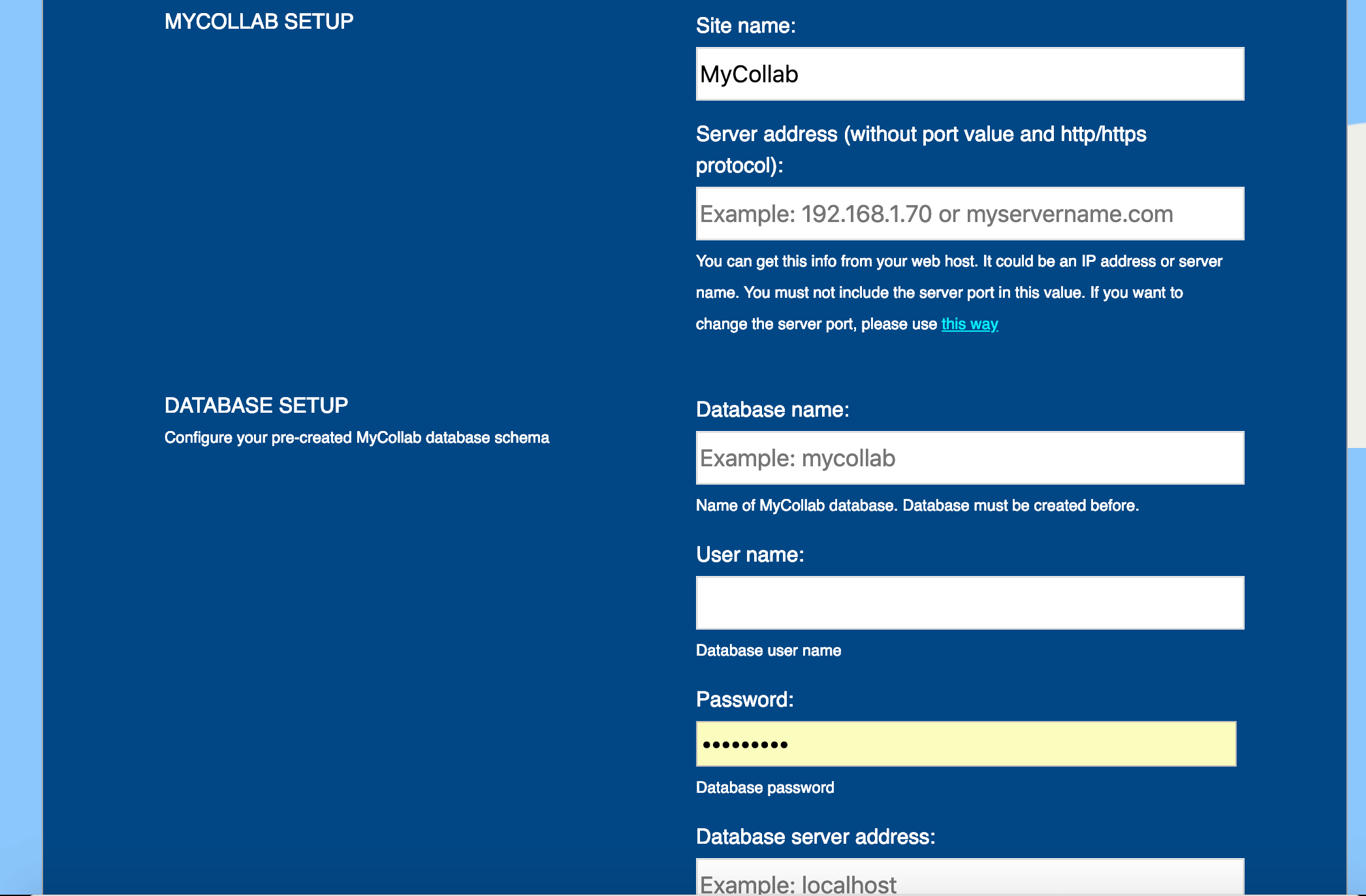
and press ‘Setup’ when you’ve done. Wait for a couple of minutes to let MyCollab prepare the database, and other settings. After it is done, it will redirect you to the site setting page
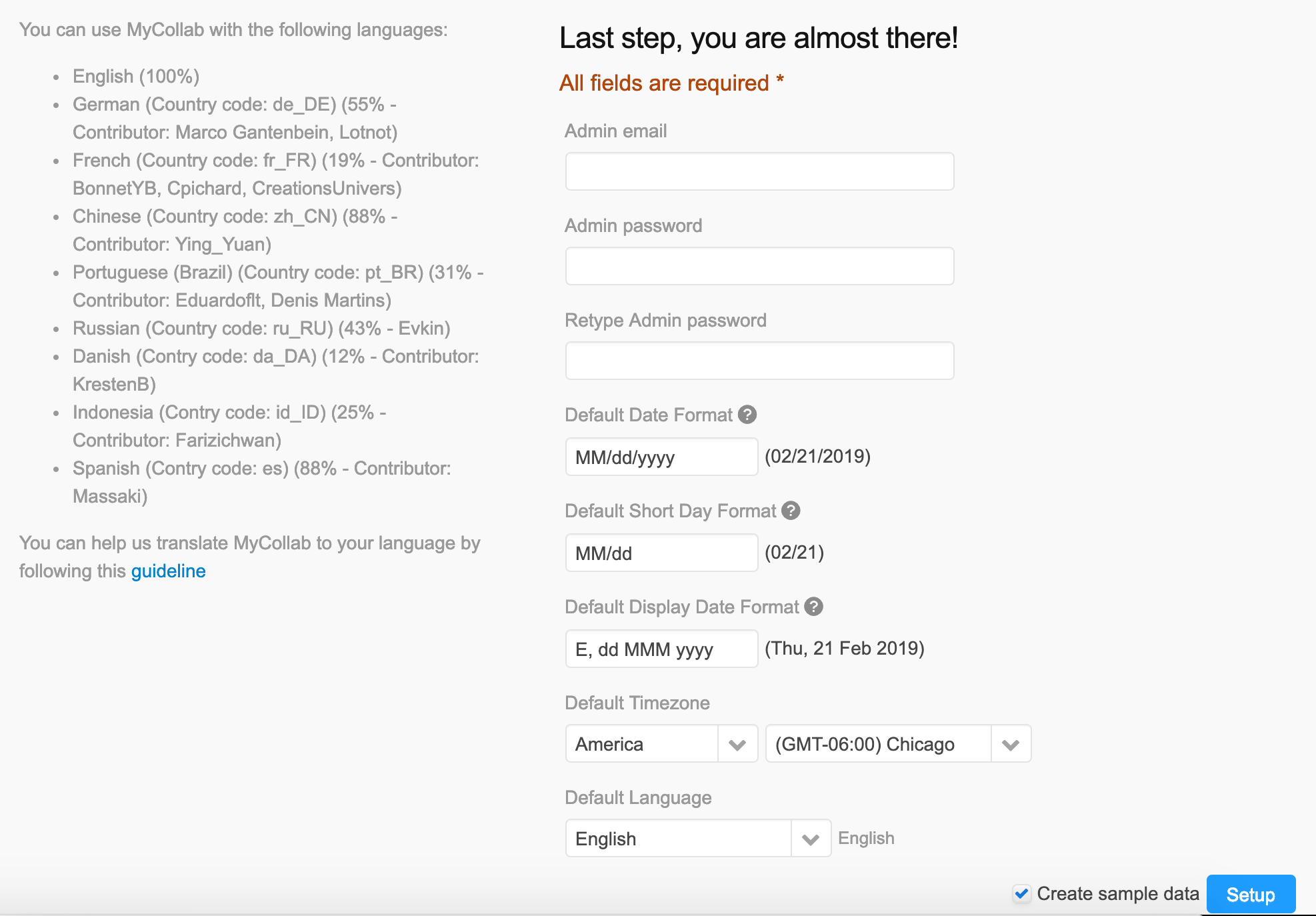
Choose your admin username/password, and the date time format then press Setup button, you are ready for using MyCollab!